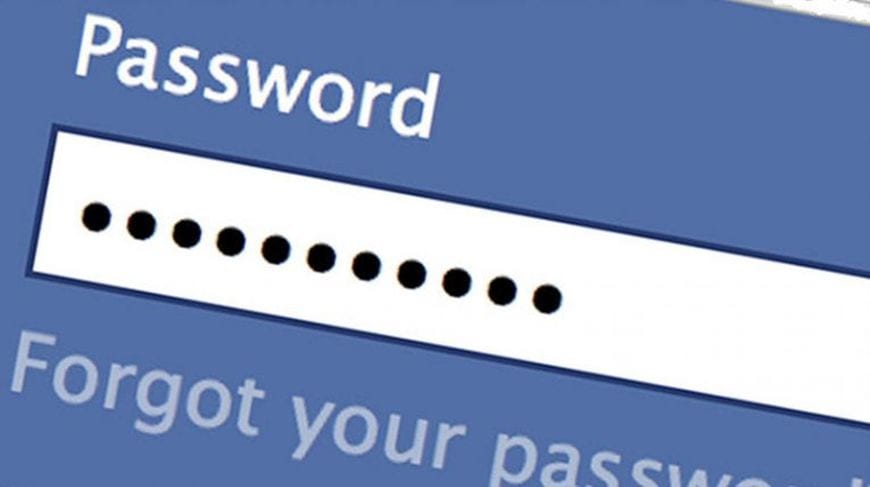Forgetting your Facebook password can be a frustrating thing. If you are the type of person that uses the same password for all of his/her accounts, then you got nothing to fear as you will pretty much use the same password and never forget it. But if you do indeed have different passwords for different logins, then it can become quite a mess to remember them all, if you don’t have them written somewhere.
However, let’s say you’ve forgotten your password and you want to retrieve it back. How do you do that?
In this quick informative article, we are going to answer one of life’s hardest, and Google’s most searched, question and that’s how to retrieve your Facebook password.
For starters, if you’ve forgotten your password, then you can wave goodbye at it because Facebook will not tell you your old password. What you will need to do instead is generate a new one and the process can be quite straightforward.
How to Retrieve Your Facebook Password?

You are frustrated as hell after making multiple unsuccessful login attempts and it’s time to address the problem. Under the log-in button, you will see a “Recover Your Account” button- click that.
Note: In the case of you have forgotten your email address and phone number, you will need to click the “Forgotten Account” button which is also located in the same window. In this guide we will be talking about “how to hack Facebook” in a way that we will retrieve our forgotten password, and not our (or anyone else’s account).
After you’ve clicked the “Recover Your Account” button, you will be presented with a window that will require you to insert your email address. Insert your email and press the search button underneath.
After that, you will be presented with a Facebook profile that will match the email address provided. Confirm that you are the owner of that account, press the “This is my Account” button, and choose one of the two options on how to retrieve your password. You can choose between a code that will be sent to your email address, or through your phone number (this is why you need to know at least one of the two).
Recovery Via Email
After you’ve selected via email option, your code will come in your inbox. In that mail, there will be a link, which will take you to a new window where you will have to provide Facebook with a new password.
The new password cannot be your old password, so you will have to come up with another one. After you are done, press the continue button and you will have successfully recovered your password, and substitute it with a new one.
Recovery Via Phone Number
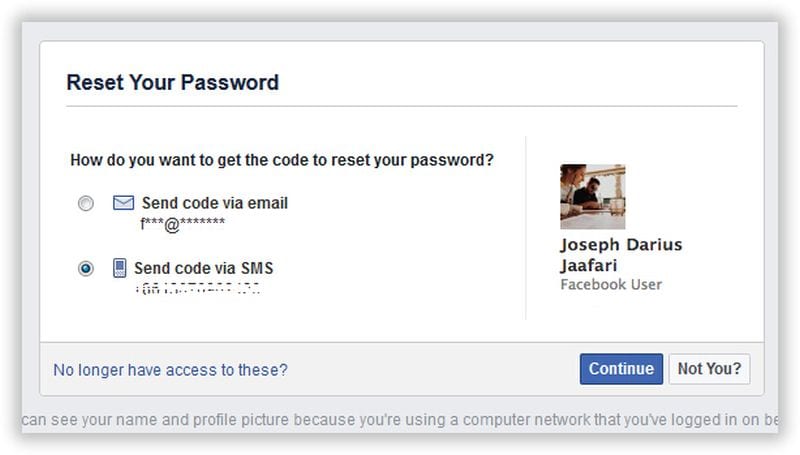
If you’ve selected recovering your password via the phone number, then a message will be sent to your phone number. In this message will be a code and you will need to insert that code at the previous Facebook window. Once you insert the code, Facebook will have clear knowledge that you are the owner of that account, and they will let you use a new password, which will substitute your old.
Once finished click on “continue” and life can resume as normal.